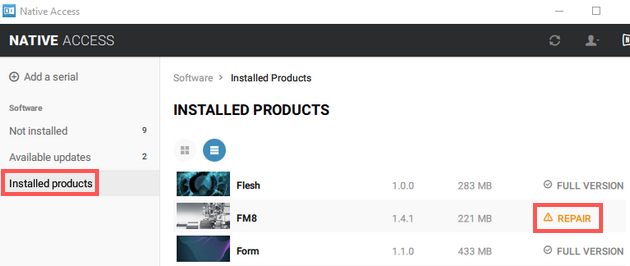Upon getting delivery of your Native Instruments hardware from SudeepAudio.com, without any delay:
- create or login to your Native ID here
- register your product serial(s) on NI Access, as explained below
Native Access is an administration tool for product activation, installation and updates for all your Native Instruments products. It can be found in the following directory:
- Mac: Macintosh HD > Applications > Native Access
- Windows: C: > Program Files > Native Instruments > Native Access
Before installing your NI hardware, please read these instructions carefully. Go here
FAQs on Native Access given here











 FAQs
FAQs
 Knowledge Base
Knowledge Base